
Facebook is more than just a social networking platform. It's a system-wide powerhouse that integrates with myriad other sites. With a Facebook account handy, you may sign up and log in to Twitter, CNN and numerous other sites. There are some risks to keep in mind, especially if privacy is a major concern for you.
Signing Up for Facebook
To get your own profile, friends list, and the ability to share posts with all your new and old friends, you'll need to sign up for an account.
Signing Up Using a Desktop Computer
Start by going to Facebook.com, where you will be able to access the following screen:
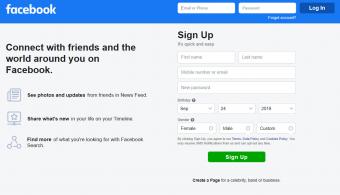
- Enter your first name, last name, email address, password, gender and birthday.
- Then click the "Sign Up" button.
- You will then need to log in to your email account and verify your address.
- Once that's complete, you may sign into Facebook or any other site that integrates with Facebook.
Signing Up on a Mobile Device
You'll need to enter the same information on a mobile device but the layout will be a bit different.
-
Use the Create Account button, which will take you through a series of screens asking you to add your name, your birthday, your gender, your mobile number, your email and agreeing to the terms of service.
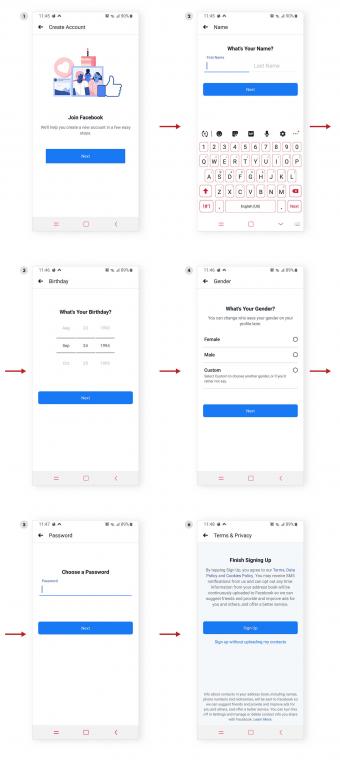
What You Can't Sign Up With
You'll have to use your real name in order to create an account. Facebook has a filter that won't allow you to sign in with obviously false names. You also cannot add degrees or titles such as Mr., Mrs., Ms., in your sign-in name.
Signing In to Facebook
Once you have an account set up, you can sign in from the front page of the Facebook website or the homepage of the mobile app. You will need to enter your email address and password you chose when you signed up. With many browsers, you have the option to check a "Remember Me" box so you don't have to enter your email address and password every time you want to log in. This can definitely be a time saver, but if your computer is accessed by more than one person, you may not want to do this.
If You Forget Your Password
In case you forget your password, you can use the "Forget Account" button. You will be asked to enter your email address and if the email is associated with a known account, you will reach a screen asking to either email you or text you a code to reset your password. You can also nominate some friends to assist you if you are ever locked out by your account. Go to "Settings" and then "Security and Login" and use the "Choose friends to contact if you get locked out" option.
Signing In to Other Sites
Many sites have simplified the process of creating an account by integrating with Facebook to create a "universal sign in." This allows you to log in with your Facebook account and avoid having to create a new login and password. Many sites like news websites, streaming sites like Hulu, retail and dating sites give you this option when first creating an account. All you need to do is choose the Facebook option and you will be logged in and an account is automatically set up for you by pulling your data from Facebook. You may need to add in additional data as required, for example, on LinkedIn you would need to fill out more information to make a complete profile page.
Is Using Facebook to Log In To Other Sites a Good Idea?
Logging in to other sites using Facebook exposes you to some risks. For example, in September 2018 experienced an attack on their network that compromised the personal data of almost 50 million people. This attack was one of many the site has experienced but this was so far the largest of its kind. In addition to having their Facebook data compromised, users who log into other sites such as Instagram, Tinder, and Spotify also faced a possible risk to the data on these accounts, though Facebook claimed this is not a concern. In addition to massive data breaches, if your single account is hacked by a malicious person, they can get access to any other sites you use to login with Facebook.
Facebook Privacy Concerns
Before you join the Facebook revolution, familiarize yourself with the privacy risks. Unless you manually turn on account privacy, your Facebook profile will be available for anybody in the world to view.
Editing Privacy Settings on a Desktop Computer
To access these controls on a desktop computer, follow the steps listed below.
- Log in to your Facebook account.
- Click the downward-facing arrow in the upper-right corner of your profile screen and select the "Settings" button.
- On the left-hand menu, choose "Privacy."
- On the "Privacy Settings and Tools" page you can:
- Change who can see your posts.
- Limit who can see past posts.
- Limit who can send you friend requests.
- Limit who can see your friends list.
- Limit who can look you up with your email or phone number
- Limit whether search engines outside of Facebook can link to your profile.
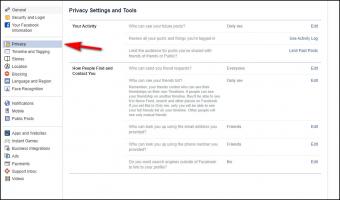
- If you choose "Apps and Websites" from the previous left-hand menu, you can see which apps have access to your profile and edit, or remove, their access to your profile and data.
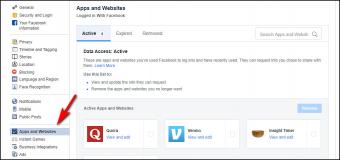
Editing Privacy Settings on a Mobile Device
The steps to edit your settings on a mobile device are basically the same but the screens will look different.
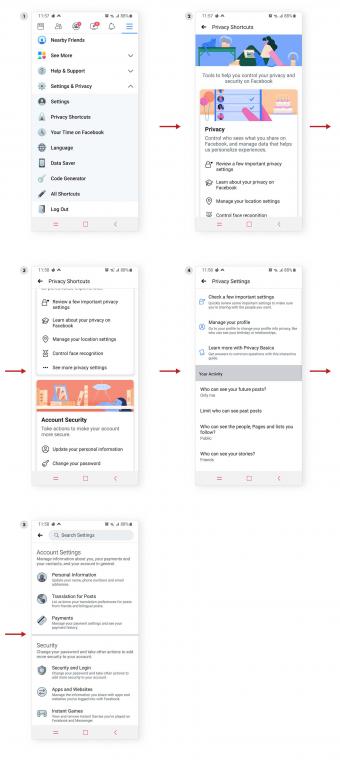
- Go your "settings" screen and choose "privacy shortcuts."
- Scroll down and choose "...see more privacy settings."
- Scroll down and you can edit your settings under "Your Activity."
- For changing privacy access to apps and other websites, choose "account settings."
- Go to "Apps and Websites and click on the "Apps, Websites and Games" link under "Preferences."
- Edit your listed apps and websites as you choose on the next screen.
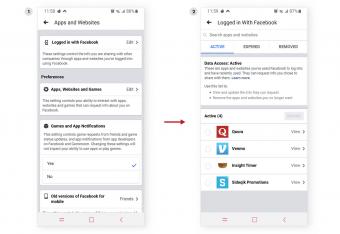
Facebook Login Shortcuts
Once you have a Facebook account set up, instead of entering your email or phone number and password to login, you can simply click on your profile picture which will be on the left hand of the screen on desktop and mobile devices. In fact you can have multiple accounts set up and each person's profile picture will appear and all they need to do is click, or tap, on their profile picture to log in. Note that you can also login as another person using the regular sign in area if you have their login information.
Problem Resolution
Sometimes you may experience problems signing in to Facebook. Facebook has a thorough help section with tips on how to handle common problems. Some of these are:
Problems Signing Signing In
If you're having problems signing in, you'll be happy to know that Facebook has a very thorough help page covering the reasons you may be having a difficult time with the Facebook sign in. There is also an active help community forum. In addition to forgetting your password, some common problems are adding incorrect information or a browser that doesn't refresh. If you can't find the answers to your questions, you can still send a message to the Facebook support staff so that they may directly assist you with your problem. To do this, click on the question mark in the upper right corner menu and scroll down to "Report a Problem."
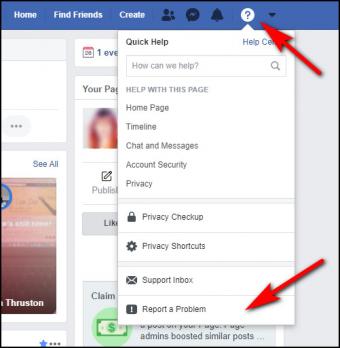
Welcome to the Facebook
Congratulations, you're now a member of the Facebook. You can chat with old high school friends, look up teachers and make new friends based on your interests. Plus, you now have the option to sign up instantly with a plethora of sites, ranging from news sites like CNN to other social networks and even dating sites. So close this window and get to work building your new online life!







