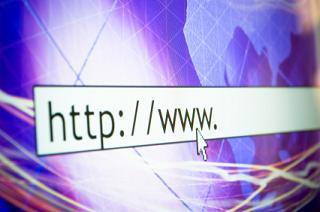
Xanga is a growing social network that combines personal blogging with social interaction. You can use lots of handy HTML tricks for Xanga web pages to personalize your homepage, adding a variety of colors, links, and formatting to make your page stand out.
A List of HTML Tricks for Xanga
Here is a list of the easy, relatively short HTML codes you can use to add graphics to your Xanga page.
Style Tricks
These style tagscan make your Xanga page pop, but use them sparingly so you won't overwhelm your friends with too much flash.
- Scrolling banner: You will need the HTML color codes in order to choose a background color for your banner.
- Tiled background: You will need to change your body tag to change your current background to a tiled one.
- A fade-in slide show: If you want to create a slide show on your Xanga page and you want those slides to fade during the transition to the next slide, be warned, the code is long. Instead of putting it all on this page, here is link to HTML tricks that will allow you to create your own fade in slide show
- A floating image: This will allow you to insert an image that floats around on you webpage. Again, the code is long so here is the floating image link.
Linking Tricks
Add functionality to your links with these tips.
- Mouse over hyperlink: When a user puts the mouse over a hyperlink, a pop-up text box will appear.
- Linking an image: If you have images you want to link to your Xanga page, use the following code:
- First put a link in your page < a href="name of the pic you want to link">
- Link it to your Xanga page < img src="full name of the link">< /a>
Text Tricks
Format your text so it looks appealing, or add special effects to make certain words or phrases stand out.
- The Matrix effect: With this text effect, the letters of your text fall toward the bottom of the screen. The Matrix effect code is available at Dynamic Drive - simply copy and paste it according to the instruction there.
- Bouncing text: By using this bouncing text HTML trick for Xanga, you chosen text will bounce around the screen.
- Justify text: If you want your text justified, here is the code: < p align="justify">Insert your text here
- Align text: Align your text right use this code < p align="right">Insert your text here< /p>
- Align Pics using this code < img src="Insert image URL here" align="right">
-
- To align to the left, simply change align=right to align=left.
- Wave text: This trick will make your text look like a psychedelic wave. Follow this wave text link and copy/paste the code into the body of your Xanga page.
- Text color: If you're bored with the plain old text colors of black or white, here is trick to change the color of your text: < font color= name of your chosen color>Your text< /font>
It's important to note that you will have to remove the spaces after the first bracket when copying and pasting these codes.
Final Words About HTML Tricks
Learning HTML tricks for Xanga is really a lesson in HTML code. Most codes are pretty straightforward like the code to change your font color or align your text, while others like the Matrix effect are significantly more complicated. A good rule of thumb to remember when you are looking for a particular effect to add to your Xanga page is, the more complicated or intricate the final effect, the more complicated and intricate the HTML code. Here are a few final tips to remember when playing around with HTML codes:
- They are sensitive. If you missed a space, added an extra one or forgot a character, your code will not work. Go back and double check it to make sure everything looks right.
- It's difficult to tell between quotes and apostrophes. The first one is two apostrophes side by side and the second one is a quotation mark. If you are having trouble with a code not working, double check your double apostrophes to make sure they are not quotes.
- Remember that there is no space between < and the beginning of the code.







