
If you want to upload videos to YouTube, you'll need to start by creating an account on the site. With a few simple steps you can be posting videos online in no time at all!
Creating a YouTube Account
Since YouTube is a subsidiary of Google, you need to have a Google Account to sign in. If you already have a Google account, you can use it. If not, you'll need to create one.
Signing in With Google
- Go to the YouTube home page.
- Click on the 'sign in' button on the upper right corner of the screen and you'll be taken to the Google sign-in page. (Note: If you are already signed in, you won't see the 'sign-in' button. You can move on to creating your YouTube channel.)
- Enter your Google login and password to sign in. You'll be returned to YouTube when you're done.
- When you look in the upper right corner, you will now see the circle with your profile image or a colored circle indicating signed in to YouTube.
Creating a Google Account
If you don't have a Google Account, you will need to create one.
- Go to the Google home page or the YouTube home page and click the 'sign in' button in the upper right corner.
- Click on the 'more options' link at the bottom of the screen
- Choose 'create account' from the drop-down menu.
- Fill in the information on the registration form and accept the terms to create your Google Account.
- Note that when you are creating an account, this will make a new Gmail account. You have the option of entering your current email address instead, as long as it is not a current Gmail account.
- You may also be asked to verify your account by entering your phone number so that Google can text you a confirmation code.
- Return to the YouTube home page and click on the 'sign in' button on the upper right corner. (If you started at YouTube in step one, this will happen automatically. If you started at Google, you will need to go to the YouTube home page via a browser window.)
- You should see that you are signed in when you look in the upper right corner of the screen and see the colorful profile circle.
YouTube Accounts and Channels
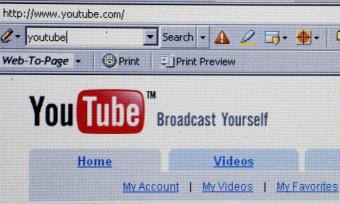
You can watch videos and subscribe to other channels with a basic YouTube (Google) account, which you will have once you complete the steps above. If you want to be able to do more with the site, such as upload videos, post comments to other videos, or create playlists, you will need to make a channel. There are two types of channels: personal and business.
Creating a Personal Channel
A personal channel is one where you can upload videos for yourself and your friends.
- To create a channel, click on the 'my channel' option on the drop-down menu accessed from the upper left-hand corner of the screen next to the YouTube logo.
- A pop-up window will appear asking you to enter the name you wish to "Use YouTube as...." with your name entered by default. If you want to have a channel with a name other than your own, you will need to create a business channel (instructions below).
- Click on the 'create channel' button.
Your channel is now created. You can customize your channel home page, upload videos, create playlists, and more.
Creating a Business Channel
A business channel, also known as a brand account, is intended to be used for a business or organization. You will need to use your personal Google account to create a business channel.
- Follow the steps (above) for creating a personal YouTube channel.
- Instead of using your name, click the "use a business or other name" button.
- A new screen will appear asking you for your brand account name. Enter the chosen name for your business channel here and click on the 'create' button.
Once you have completed these steps, you will have a business channel. You can now customize your channel and use the available features.
Getting Started With YouTube
When setting up your channel, there are some simple things you should do to get your channel off to a great start. Be sure to do these before you even upload a video!
- If you are not going to be using your name for the channel, make sure you choose a name that's easy for audience members to remember and find.
- Create a dynamic channel heading graphic that presents you and the focus of your channel well. YouTube provides a template with sizing details.
- Write a good channel description with SEO in mind.
- If you use other social media and/or have a website, add them as links to your YouTube page with the customization settings.
Simple Set-up
Creating an account and channel on YouTube is easy! Whether you are creating a personal channel for friends and family or are branching out into the world of YouTube stardom, follow these steps and you'll be soon a part of the largest user-content generated site in the world.







