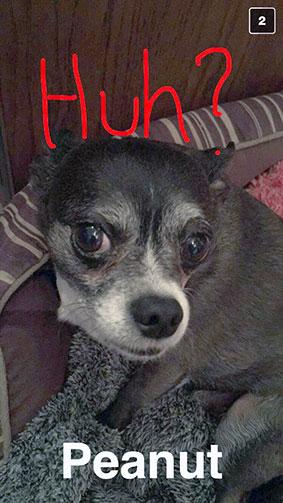
Since first launching back in 2011, Snapchat has quickly grown to become a very popular mobile messaging and social media platform. Users can send photos and short videos to other people conveniently from their smartphones and tablets. Go beyond the basic functionality of Snapchat and enhance your experience with these great secret features, functions and tricks.
8 Tricks to Make the Most of Snapchat
1. Add Giant Emoji or Caption Text
When sending a picture to another user, it is possible to add caption text or fun emoji to the image. You are not restricted to the default size, as both of these can be dramatically increased in size.
- Start editing your image as normal.
- Type the emoji or caption text you'd like to use.
- Tap the "T" symbol in the upper-right corner.
- Pinch to zoom in and out using two fingers to adjust the size of the emoji or caption text.
- Send as usual.
2. Quick Camera Switch for Videos
It was once the case that users could only switch between the front and rear cameras for sending photographs, but it's now also possible to quickly switch between the two cameras while shooting a video.
- Start recording a video as normal.
- Double-tap on the screen to switch cameras.
3. Send Cash in a Snap
Snapchat can be used to send more than just pictures and videos! It can also be used to send real money to your friends and contacts via Snapcash.
- Start a chat session with the target recipient.
- Swipe to the 'compose message' screen.
- Type a dollar amount (e.g., $10) and press the green button.
- If you haven't already connected your debit card, you will be requested to do so.
It's important to note that "Snapcash" does not work with credit cards.
4. Front Flash for Selfies in the Dark
Selfies are incredibly popular in Snapchat, but what if you're not in a well-lit environment? You can use your smartphone screen as a 'front flash' when taking a selfie. This whites out the screen to make it like a flashlight.
- Enable the front flash feature by tapping on the gear icon to access the settings menu.
- Scroll to 'Additional services' and choose 'Manage.'
- Check the box for 'Front-Facing Flash.'
- When taking a selfie, tap the lightning icon in the top-left corner.
5. Black and White Crayons for iOS
When drawing on the photo you want to send in Snapchat, you have access to a rainbow slider to change the color of the virtual crayon. Two of the most important colors - black and white - are missing from this rainbow slider on iOS, even though they're available on the Android version of Snapchat. To use these colors on iOS:
- For the white crayon, touch the rainbow color slider and drag your finger to the top-left corner.
- For the black crayon, touch the rainbow color slider and drag your finger to the bottom of the screen.
6. Fun with Filters
To further customize the look of the Snaps you send to your friends, you can add different filters similar to Instagram. Snapchat goes further with some data-enabled filters that are based on geolocation, time of day, outside temperature, and current speed.
- Tap on the Gear icon to open the settings menu.
- Tap on 'Manage' in the 'Additional Services' section.
- Tap the corresponding button to turn on Filters.
- Swipe from left to right on the Snap preview screen to add a filter.
7. Snapchat Instant Replay
By default, Snaps can only be viewed once by the recipient unless he or she chooses to capture a screenshot. However, it is possible to view a Snap again if it was the last one you viewed and it was sent within the last 24 hours.
- Choose the Snap that you'd like to see again.
- A window pops up asking if you'd like to view it again.
- Tap the 'Replay' button if available.
8. Profile Ghost Secret Ability
Every Snapchat user has a profile page, but the 'Ghost' logo on each page is actually unique. The black dots against the yellow background surrounding the white ghost create a unique pattern that functions like a QR code. Snapchat calls this a Ghostcode.
- A good way to use this is to capture a screenshot of your profile page and to share your Ghostcode elsewhere on the Internet, like on Facebook, Twitter and Tumblr.
- If someone points their phone camera at this image while in Snapchat camera preview, he or she can add you as a friend.
Beyond the Snapchat Basics
New features and functions are being added to Snapchat all the time. Snapcash and Ghostcodes were not a part of the original version of Snapchat, for example. If you want to take full advantage of everything that Snapchat has to offer, try some of these secret tricks!







